That's a very good question. It is not officially documented. I think we will document it later. Anyway, I have found the following information and briefly tested it. It seems to work fine.
First, the speed parameter has very different meanings for image-recording cameras and video-recording cameras:
- For image-recording cameras, the speed means the interval (in milliseconds) between playing two images. For example, if speed=5000, it means to play 1 image per 5 seconds. If you set it to 250, it means to play 4 images/s. (Currently, you can only use the following values: 1000,2000,3000,5000,10000, 500, 333, 250, 200, 100).
- For video-recording cameras, it means how many times faster (or slower) than the original video. For example, if speed=2, it means to play at double speed. If you set it to 0.25, it means to play at 1/4 of the original speed. (Currently, you can only use the following values: 1, 2, 4, 8, 16, 0.5, 0.25, 0.125, 0.0625)
Now, you need to get the video embed code. First, you must publish a camera before you can embed the camera into a web page.
If you published a camera and included it in "CameraFTP Published Cameras" page, then you can visit www.cameraftp.com, click Public Cams on top. Locate your camera and play it. The click the Share button. Then it will display a popup window with Direct URL and Embedded URL for the published camera. Please see the screenshot below:
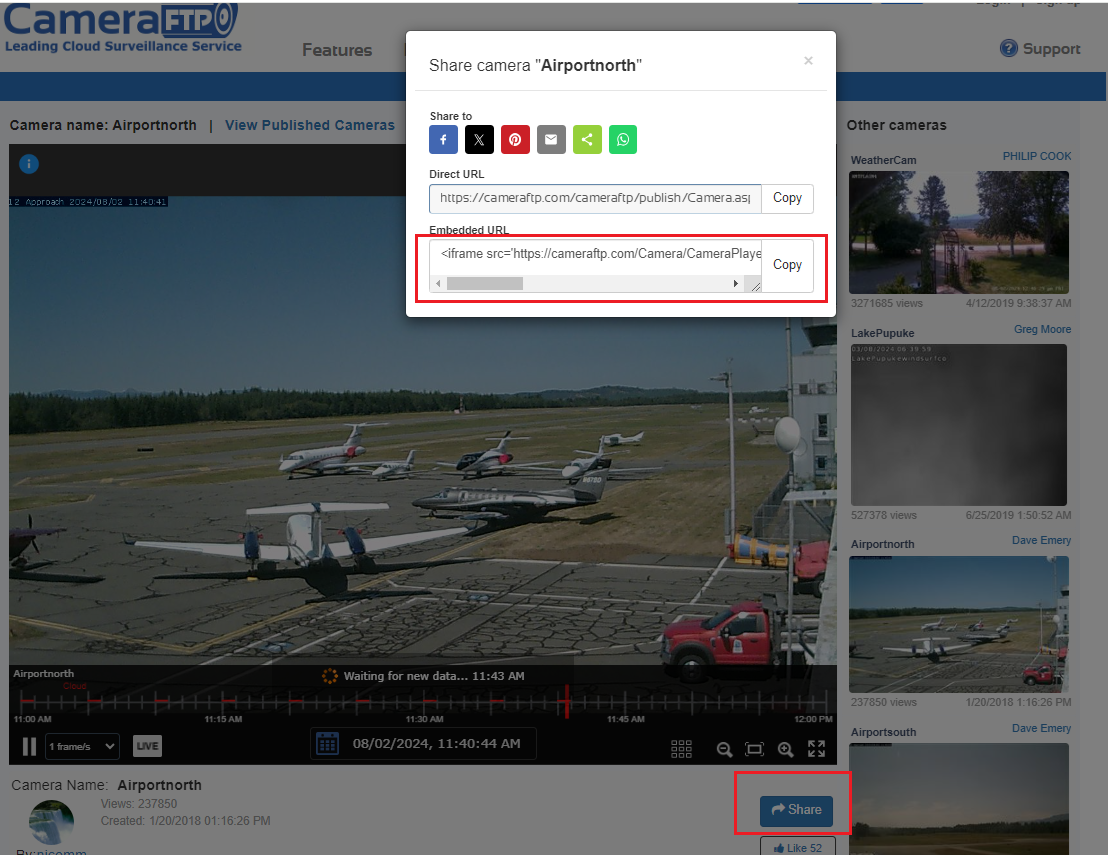
Now copy and paste the Embed Code into your HTML file. The embed code is like:
<iframe src='https://cameraftp.com/Camera/CameraPlayer.aspx/parentID233680183/shareID13822821/isEmbeddedtrue/Airportnorth' width='640' height='480' style='border:0px; overflow:hidden;' scrolling='no'></iframe>
If you want to set the default play speed to 1 image/5 seconds, then you just need to change the URL to: (this is an image-recording camera).
https://cameraftp.com/Camera/CameraPlayer.aspx/parentID233680183/shareID13822821/isEmbeddedtrue/Airportnorth?speed=5000
---
If you published your camera, you can also find the embed code by logging into your account, go to My Cameras page, then click Manage My Publishes. Please see below:
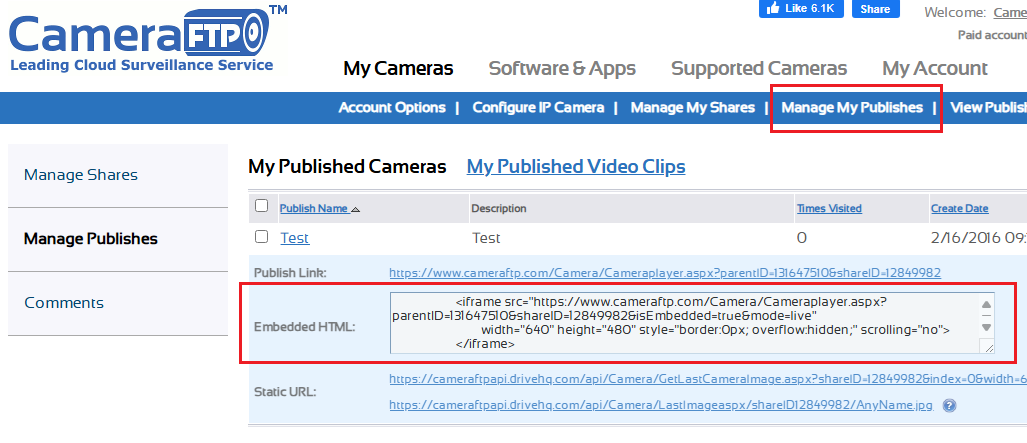
Again, you can change the src URL in the code, append "&speed=5000" to the end of URL.
I hope it helps.