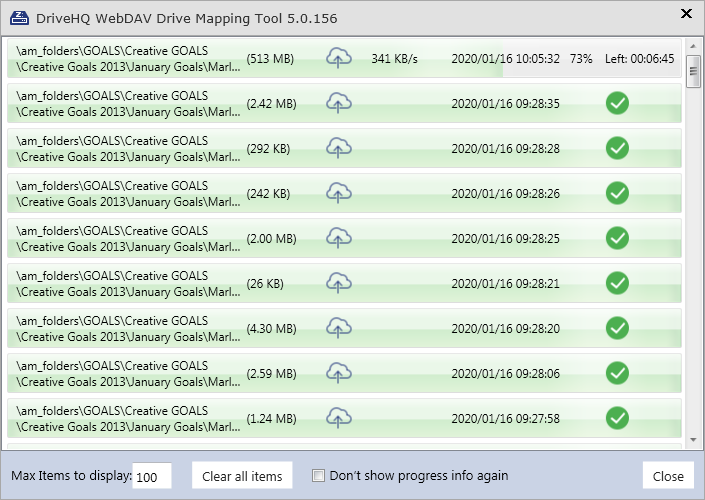We are transferring a variety of files through the Drive Mapping Tool interface. We had files transferring all night, and then this morning at 9:28AM everything just paused. No transfer was taking place...everything just stopped. I then opened up the "More info" window and everything started moving along again. I believe that the software was blocking on something and opening this window caused it to unblock. This has been happening over the past couple of days, but I never got it to unblock before. You can see that it took over 30 minutes to complete the file...which ultimately completed very quickly when the software started transferring again.
I believe that this situation may be based on the cache size set in the Drive Mapping tool. The software defaults to a cache of 5120. I changed it to 10240 and everything became much more active as far as being able to keep files uploading constantly. However, the software tended to stall and stop working quite often. I have now changed it to 7168, and it worked for much longer but had this stall which resolved itself.
As I was writing this, the detail listing was closed again, and the software has again failed and paused. I opened the detail window and the software immediately issued an error with the file. This time it had an API status code: 4
The cache of the software is listed as being a beta version in the Drive Mapping Tool. What does the beta nature mean? It seems that the beta date is quite old.
2nd error message described:
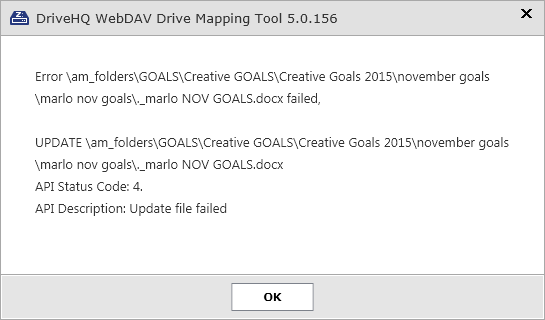
First error condition showing over a half hour pause on the file: