Record Computer Screen, Microphone and Speaker
CameraFTP VSS software offers a very powerful screen recording feature.
It can record PC screens with audio from speakers and microphones. It can be used to:
The screenshot below shows CameraFTP Virtual Security System (VSS) software recording the screen and the audio. You can hide the
VSS GUI so that it does not record itself. For more info about VSS, please visit
VSS Software Download Page.
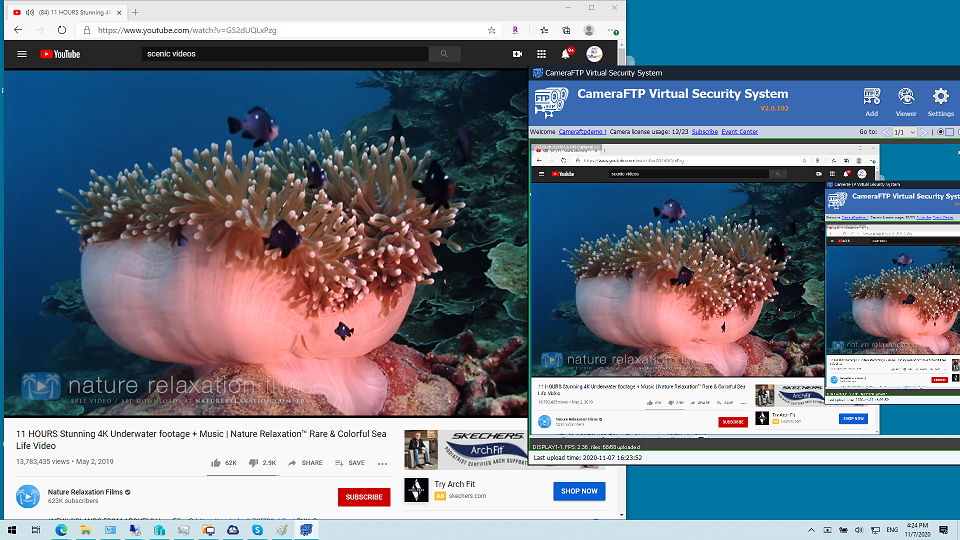
Screen Recording, TV/Game Recording, Monitor Computer Usage Remotely
VSS's screen recording has the following advantages over other screen recording solutions:
- Use very low storage space and bandwidth.
- Record to the cloud and can be viewed remotely in near real-time.
- Monitor a computer continuously for months.
- Record audio from speakers and microphones.
- Lock the application so that it cannot be stopped by the current computer user.
- Record multiple screens.
Monitor Computer Usage (e.g. Monitor PC usage by kids/employees; better than Keylogger)
VSS can be used for monitoring computer usage by employees or kids. (Please make sure it is done legally and appropriately).
It is better than KeyLogger software. With keylogging, it can only log keys pressed and screenshots. It cannot
record screen, audio and mouse movements. It is also very hard to review the recorded information.
VSS can record video, audio and mouse movements, and with
CameraFTP Viewer, you can easily review the recorded footage.
First, install VSS on the computer and add a screen-recording camera. If the purpose is for monitoring,
we recommend setting the video frame rate to 1 fps to minimize CPU load and bandwidth usage.
To prevent the camera from being stopped by the user, you can click the “Lock” button in VSS,
then click “Lock VSS Only”, and then minimize VSS. VSS will hide the GUI. The user can use
other programs on this PC normally. But he/she cannot access VSS, as it must be
unlocked with your CameraFTP password.
Compared with other screen-recording programs, VSS has a few main advantages:
- It has very low CPU and bandwidth usage. Thus, it does not affect online video calling/meeting.
- The footage is recorded to the cloud, not to the local disk. The user cannot delete the footage.
- You can monitor the computer usage in real-time or play back the recorded footage remotely.
CameraFTP Viewer is available for iOS, Android, Windows and any web browser.
With other screen recording programs, you can only play back the footage from the same
computer (when the user is no longer using the computer).
Record online video meetings/classes
You can record online meetings and share the footage with other people who cannot attend the meeting.
If you have a kid attending distant learning, you can record the online classes.
You can view the footage from a different computer or smartphone. It can help you understand how
your kid is doing in online classes and if the teacher is effective.
Live monitoring is supported so that you can intervene if your kid is not doing the right thing.
Your kid can also watch the recorded footage if he/she did not understand everything learned in the class.
(Please be aware that you shall not share the video with others for privacy concerns.)
Create video instructions for software and websites
With VSS's screen-recording feature, you can easily create a video clip showing how to use a software application or
a website. After you've recorded the video instruction, you can copy the video clip file from your local drive, or from CameraFTP website.
You can also use it to record a video clip showing a software/website problem and then share the video with a support staff
of the software/website.
Record/stream computer games or TV shows
A screen-recording camera can be used to record TV shows played on your PC. For best quality recording,
set the recording parameters (video resolution and frame rate) as high as possible, and play the TV show in full screen mode.
You can also record computer games or even live stream it with the camera publishing feature.
Record Server Load and Usage History
If you have a web server or application server that you need to monitor its load or performance history,
or if you need to trouble shoot certain problems (e.g. memory leaks or random crashes),
VSS's screen recording camera can be very useful. You don't have to sit there and watch
Task Manager or Performance Monitor on your server. VSS can record the screen for you 24x7.
You can then use CameraFTP Viewer to view the footage very efficiently and identify
the exact time the server experienced high CPU, RAM, disk or network usage.
Back up Proprietary IP Cameras such as Nest Cam
If a proprietary IP camera does not support standard protocols such as HTTP, ONVIF and RTSP,
VSS cannot connect to it. However, if the camera has a viewer app or if it can be viewed
with a web browser, then you can use VSS's screen-recording camera to back it up to the cloud.
You can then use CameraFTP Viewer to live view or play back recorded footage from anywhere.
Which service plan to choose?
The screen recording feature is implemented as a "screen-recording camera". So it uses the same flexible and customizable pricing model.
You can visit www.cameraftp.com and click Pricing to find the detailed pricing info. You can choose image recording
or video recording, and then click Customize to customize a plan based on your requirements and budget.
For recording online meeting/class, we recommend a video recording plan.
The video resolution should be the same as your screen resolution if it is less than 1920x1080. Otherwise, set it to 1920x1080.
In order to minimize the CPU, storage and bandwidth usage, the frame rate should be set to 1 fps (the lowest).
If you don't plan to record the screen over 8 hours/day, you can order a motion recording plan
(though you can set VSS to record continuously).
Otherwise, you need to order a continuous recording plan.
For recording TV programs/Games, you need to order a video recording plan and
set the recording parameters as high as possible. CameraFTP will offer a new "local recording with minimal cloud recording" plan.
The price will be very low.
For monitoring a computer, we recommend a video recording plan at: 1280x800 or 1920x1080, 1 fps, motion recording.
You can also use an image recording plan if you don't need to record audio. With image recording, you can lower the upload frequency
to 1 image/15 minutes.
Live view or playback with CameraFTP Viewer
You can use CameraFTP Viewer app to live view or play back the recorded footage from anywhere online.
CameraFTP has web browser based
viewer and mobile viewer app for iOS, Android and Windows. Please go to App Store or Google Play Store
to download CameraFTP Viewer apps, or visit www.cameraftp.com and click Software to download the viewer apps.
Screen Recording and Computer Monitoring Manual