In general, if you publish a folder, then the folder and files in it will become accessible to anybody with a static URL without login. (Because this feature is heavily abused by scammers, DriveHQ has developed advanced technologies to detect such abuses and automatically disable offending accounts. Only paid members can publish. Publishing certain file types such as .EXE and .ZIP are subject to more verifications and restrictions.)
We don't directly support Password-protected Published/Shared Folders. DriveHQ uses a more advanced "account-based (ACL, Access Control List) access control system". You can share folders with other people. You can set who can access which folder with which permission level. To access the folder you shared, other users just needs to log in to their own accounts. The folder you shared with a user will automatically appear in the user's special folder: \DriveHQShare\YOUR_USERNAME\SHARE_NAME. For more detailed information about our group file sharing feature, please watch this video.
Our WebDAV service is designed for WebDAV Drive Mapping and Cloud File Server. It uses the same Account-based access control system. For detailed step by step information, please watch this video.
------------------
We have a workaround solution for publishing a folder with password protection.
Instead of publishing a folder, you can share a folder. In the Share-to box, type in an email address like: Htsakl128madhy@yourDomain.com. Note "Htsakl128madhy" should not be a real username. The entire email address will be used as the password. Set the permssion to "Download only".
After you share the folder, you can provide the Share URL to other people. To access the folder, they need to enter the email address (i.e. password) first, see below:
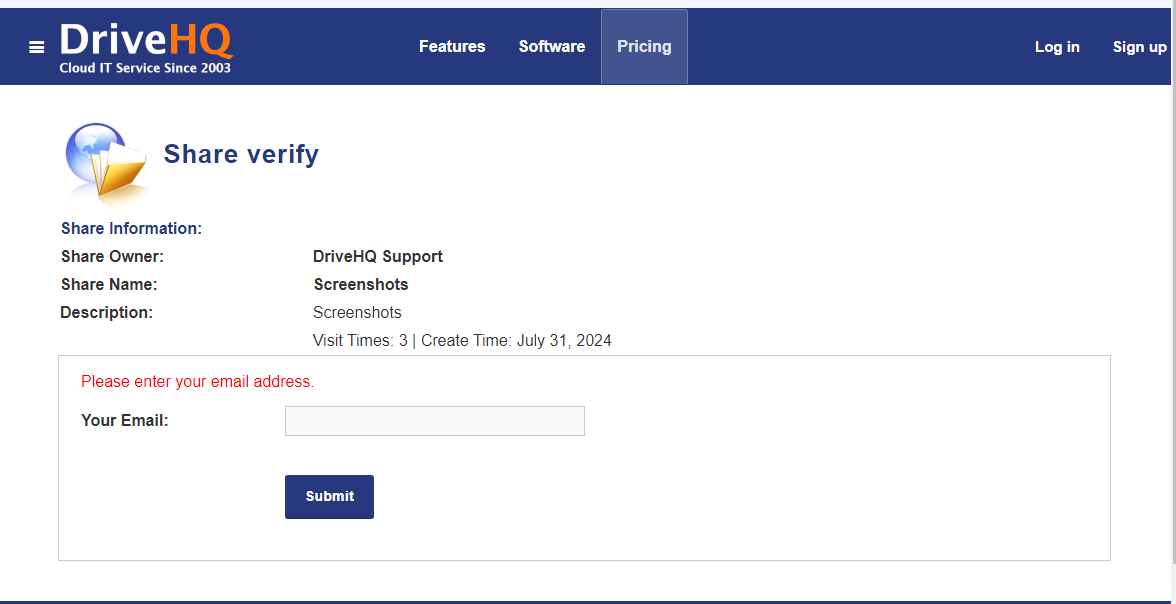
-------------
Another possible solution is to use a Guest Account.
When you use our business service, you can create sub-accounts for employees and external clients. Employee accounts are usually Regular Group Members (Group Admins or SubGroup Admins); Guest Users are for external clients. If you have multiple clients, usually you need to create multiple Guest Users for best security.
But if you only want to let a few clients download your files, then you can provide the same Guest username and password to multiple clients. When creating a Guest User using the Group Admin feature, you can set a password policy so that the Guest User cannot change the password. Please don't allocate any storage space to the Guest User. This way, when your clients log in to the Guest account, they cannot mess up the account.
From your own account, you can share a folder with the Guest User. Your clients can log in as the Guest User, and can only access the folder you shared with.
This method works for all DriveHQ software, incl. the WebDAV Drive Mapping Tool. Users can even map a cloud drive directly with the webdav URL without using the Drive Mapping Tool. The WebDAV URL is: https://webdav.drivehq.com/, and you can log in with the Guest username and password. Please watch this video for more details.
