Configuration for Panasonic network camera
Setup
- Precondition
Network Camera must have already been connected to the Internet. When using a router, Network Camera must be able to use FTP over the router.
- Add your camera on CameraFTP.com, click here to get configration parameters on CameraFTP.com.
| FTP Address: |
CameraFTP.drivehq.com |
| FTP Port: |
21 |
| Transfer Mode: |
Passive |
| Username |
Your username on CameraFTP.com |
| Password |
Your password on CameraFTP.com |
| FTP Folder: |
The camera name you have added on CameraFTP.com |
- Confirming FTP server environment
- Access Network Camera

To access Setup Page.
Enter
"http://IP Address (or URL) :Port No./config.html" on the web browser and press [Enter].
When port number is 80 (default), you do not need to enter port number. Then Setup Page appears.
- Click [Image Transfer].
![Click [Image Transfer]](/ResellerWebsite/Images/config/panasonic/ftp_set_02.jpg)
- Click [Timer] to transfer images in timer control.
![Click [Timer]](/ResellerWebsite/Images/config/panasonic/ftp_set_03.jpg)
- Set time to transfer images. Click [Always], since images are always transferred.
![Click [Always]](/ResellerWebsite/Images/config/panasonic/ftp_set_04.jpg)
- Select "Image Resolution" and "Image Quality". Select Image Buffer Frequency Setting. Since 1 image per 20 seconds for refresh interval is to set up, set up 3 images per minute.
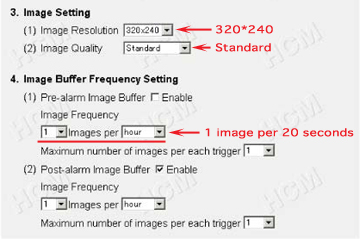
(*)The transfer interval depends on the environment, such as the throughput of the Internet or intranet, the response of the sever, and the model of router used. We recommend you to set up an longer interval than 5 images per minute under an xDSL environment.
- Select FTP at Transfer method, and set up the FTP environment of your provider that is confirmed at Step 2.
- Web page server name -> Server Address or Host Name
- Web page user name -> Login ID
- Web page password -> Password
The image file name is "kxhcm1.jpg". Since the provider directory that stores Web page data is "homepage"(*1), specify "homepage/kxhcm1" in "Upload FileName".
Since the extension, ".jpg", is assigned automatically, you do not need to specify. Select "Over write" to browse on the Web page.
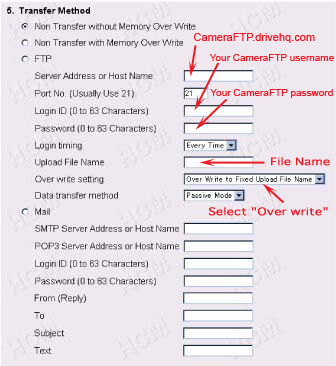
(*1) For some providers, a home directory for users may be the directory that stores homepage data. In that case, specify "kxhcm1" in "Upload File Name". (When writing a file in a home directory for users.)
- Click [Save].
![Click [Save]](/ResellerWebsite/Images/config/panasonic/ftp_set_07.jpg)
- The setup is finished when "Success!" appears.
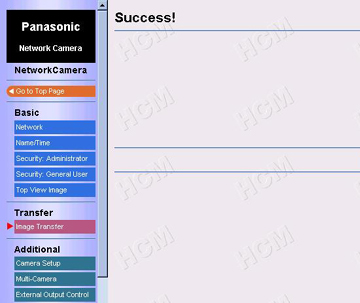
- Log on CameraFTP.com and view your camera
Cannot get it to work? Please read our
Trouble-shooting Guide.